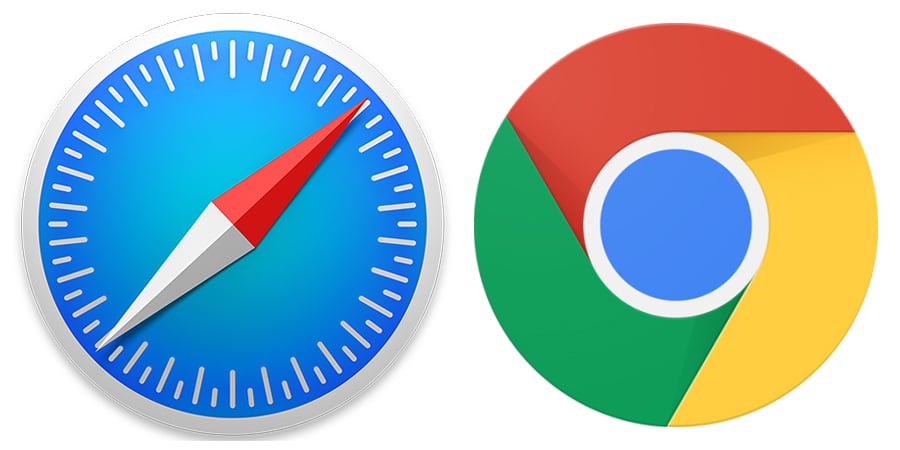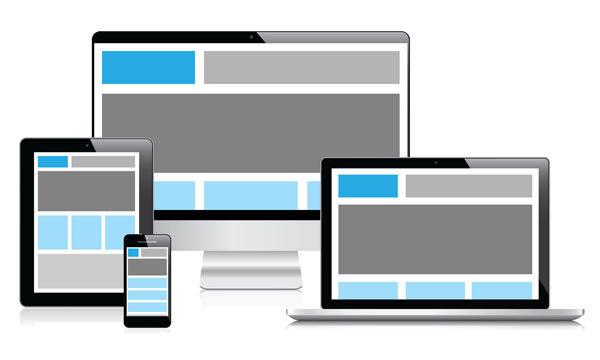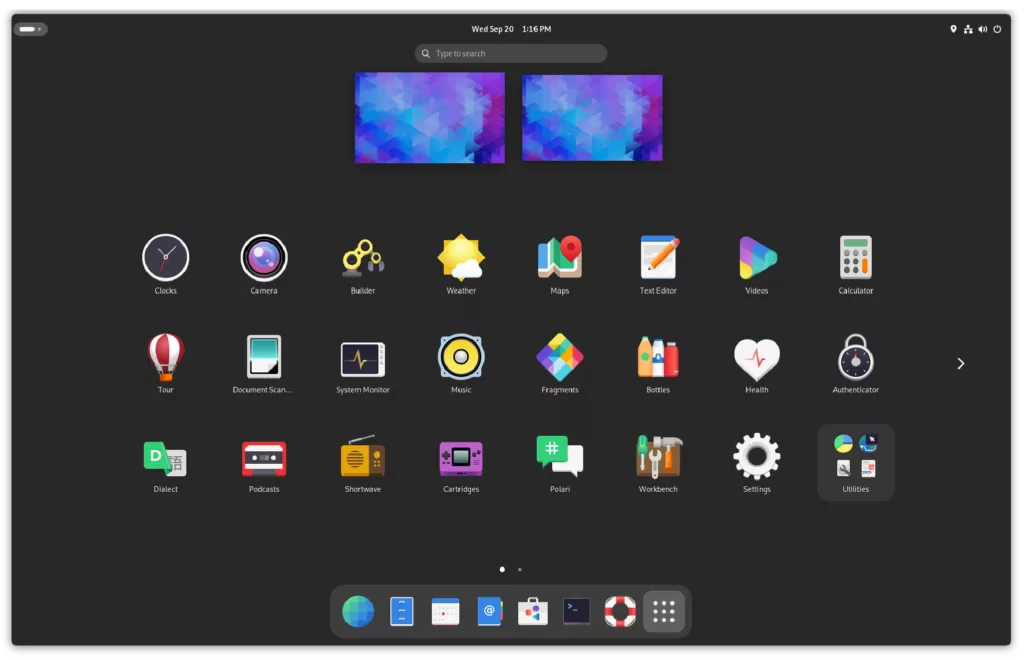Browsers have always fascinated me. As a tech enthusiast, I’ve watched the evolution of web browsers with keen interest. From the early days of Netscape Navigator to the dominance of Internet Explorer, and now the reign of Google Chrome and Apple Safari, the journey has been nothing short of remarkable. Among these, Chrome and Safari stand out not only because they are products of tech giants but also because they represent different philosophies and user experiences.
As someone who straddles the line between the Windows and Mac ecosystems, I’ve had the unique opportunity to use both Chrome and Safari extensively. This narrative is not just a technical comparison but a personal recount of my experiences, struggles, and revelations with these two browsers.
First Impressions
Google Chrome
My first encounter with Google Chrome was back in 2008. At the time, I was using Firefox, which was slowly becoming bloated and sluggish. Chrome promised speed, simplicity, and efficiency, and boy, did it deliver! The minimalistic design was a breath of fresh air. There were no unnecessary toolbars or clutter—just a clean, omnibox where I could type URLs and search queries.
The speed was astonishing. Websites that took ages to load on Firefox opened almost instantly on Chrome. The browser’s V8 JavaScript engine was a game-changer. I found myself spending less time waiting and more time engaging with content.
Apple Safari
Safari, on the other hand, entered my life when I bought my first MacBook in 2010. As a long-time Windows user, I was new to the macOS ecosystem, and Safari was the default browser. My initial impression was mixed. The design was undoubtedly sleek, fitting perfectly with the macOS aesthetics. However, compared to Chrome, Safari felt slower and less intuitive at first glance.
Yet, there was an elegance to Safari that grew on me. The browser seemed to blend seamlessly with the operating system. Features like the Reading List and iCloud Tabs, which synced across my Apple devices, were convenient. It wasn’t love at first sight, but a relationship that developed over time.
Performance and Speed
Google Chrome
Chrome’s performance has always been one of its strongest selling points. From the outset, it has consistently been one of the fastest browsers on the market. The V8 JavaScript engine and the multi-process architecture contribute significantly to its speed and reliability. In my usage, whether it was streaming videos, playing browser-based games, or working with heavy web applications, Chrome handled everything with aplomb.
However, this performance comes at a cost. Chrome is notorious for being a resource hog. Over the years, I’ve noticed that Chrome can consume an inordinate amount of RAM, especially when multiple tabs are open. On my older Windows laptop, this often led to slowdowns and required frequent restarts of the browser to manage memory usage effectively.
Apple Safari
Safari’s performance, while not as consistently impressive as Chrome’s, has made significant strides, particularly in recent years. The introduction of the Nitro JavaScript engine and various optimizations have made Safari faster and more efficient. On my MacBook, Safari feels incredibly snappy, often loading pages faster than Chrome.
Safari’s optimization for macOS is evident. It is designed to work seamlessly with the hardware, which results in better battery life compared to Chrome. During my travels, I’ve noticed that using Safari extends my MacBook’s battery life by a significant margin, which is a huge plus for a frequent traveler like me.
User Interface and Experience
Google Chrome
Chrome’s user interface has remained relatively consistent over the years, which is a testament to its simplicity and effectiveness. The browser’s minimalist design focuses on the content, with a straightforward toolbar and an omnibox that integrates search and URL input.
The Chrome Web Store is another major advantage. It offers a vast array of extensions and themes, allowing users to customize their browsing experience to a high degree. I’ve found extensions for everything from ad-blocking to productivity tools, making Chrome incredibly versatile.
However, this abundance of extensions can also lead to clutter. Over time, I found myself installing numerous extensions, some of which were redundant or poorly maintained, leading to performance issues. Managing these extensions became a chore, and I had to be vigilant about keeping only the essential ones.
Apple Safari
Safari’s interface is designed with a clear emphasis on aesthetics and integration with macOS. The clean, elegant design, with its brushed metal look, complements the overall Apple ecosystem. Features like the start page, which includes Siri Suggestions, frequently visited sites, and iCloud Tabs, provide a personalized and cohesive user experience.
One of Safari’s standout features is the Reader Mode. With a single click, it strips away all the distractions from a webpage, presenting just the text and relevant images. This feature has been invaluable for my reading sessions, allowing me to focus solely on the content without being bombarded by ads or pop-ups.
While Safari’s extension ecosystem isn’t as extensive as Chrome’s, the available extensions are generally well-curated and high-quality. Apple’s stringent review process ensures that extensions are secure and perform well. The downside is the limited variety, but I found most essential extensions are available.
Security and Privacy
Google Chrome
Chrome has robust security features, including automatic updates, sandboxing, and phishing protection. Google’s Safe Browsing technology warns users about potentially harmful sites and downloads, which has saved me from several potential threats over the years.
However, privacy is a contentious issue with Chrome. Google’s business model relies heavily on data collection and advertising, which raises concerns about user privacy. While Chrome offers a range of privacy settings and the ability to use incognito mode, I always felt a lingering unease about the amount of data being collected.
Apple Safari
Safari places a strong emphasis on privacy. Apple’s commitment to user privacy is evident in features like Intelligent Tracking Prevention (ITP), which uses machine learning to identify and block trackers. This feature has significantly reduced the amount of cross-site tracking, making my browsing experience more private.
Safari also integrates with Apple’s broader privacy initiatives, such as Sign in with Apple, which offers a more private alternative to traditional sign-ins. Additionally, Safari’s privacy report provides transparency by showing which trackers have been blocked on a particular site.
While no browser can guarantee complete privacy, Safari’s approach feels more aligned with my desire to maintain control over my personal data.
Cross-Platform Synchronization
Google Chrome
One of Chrome’s strongest features is its cross-platform synchronization. Whether I’m on a Windows PC, Mac, Android device, or even an iPhone, my bookmarks, passwords, history, and extensions are seamlessly synchronized through my Google account. This level of integration has been incredibly convenient, allowing me to switch devices without missing a beat.
For someone like me, who constantly switches between different operating systems and devices, Chrome’s synchronization capabilities are a lifesaver. The consistency of the browsing experience across platforms is unmatched.
Apple Safari
Safari’s synchronization is tightly integrated within the Apple ecosystem. Using iCloud, my bookmarks, history, and open tabs sync effortlessly between my MacBook, iPhone, and iPad. This integration is incredibly smooth and enhances the overall user experience.
However, the drawback is that this synchronization is limited to Apple devices. As someone who uses a Windows PC alongside my Apple devices, I miss the seamless cross-platform experience that Chrome offers. While Apple has released a version of Safari for Windows in the past, it is no longer supported, leaving Windows users without a native Safari experience.
Unique Features
Google Chrome
Chrome is packed with unique features that enhance productivity and convenience. The Task Manager is one such feature, allowing users to monitor and manage the resources used by each tab and extension. This has been particularly useful for identifying and closing resource-hungry tabs.
The ability to create profiles in Chrome has also been a game-changer. I maintain separate profiles for work and personal use, each with its own set of bookmarks, extensions, and settings. This separation helps me stay organized and focused.
Another notable feature is Google Translate integration, which can translate entire web pages with a single click. As someone who frequently reads content in different languages, this feature has been incredibly handy.
Apple Safari
Safari, while more restrained in its feature set, offers some unique capabilities. The Reading List allows me to save articles for offline reading, which is perfect for long flights or areas with poor internet connectivity. The Hand-off feature, part of the Continuity suite, lets me start browsing on one Apple device and continue on another seamlessly. This integration is incredibly useful for my workflow.
Safari’s Tab Groups, introduced in recent updates, have transformed my browsing habits. I can organize tabs into groups based on different projects or interests, keeping my workspace clutter-free. This feature has significantly improved my productivity and made it easier to manage multiple tasks.
Developer Tools
Google Chrome
Chrome’s developer tools are second to none. As someone who dabbles in web development, I’ve found Chrome DevTools to be indispensable. The comprehensive set of tools for inspecting and debugging code, monitoring network activity, and analyzing performance is unparalleled.
The ability to emulate different devices and network conditions has been particularly useful for testing responsive designs and ensuring that websites perform well across various scenarios. Chrome’s developer tools are constantly updated with new features, keeping them at the cutting edge of web development.
Apple Safari
Safari’s developer tools are robust but not as feature-rich as Chrome’s. They offer the essential tools needed for web development, including a web inspector, JavaScript debugger, and network monitor. While these tools are perfectly adequate for most tasks, they lack some of the advanced features found in Chrome DevTools.
However, Safari’s focus on privacy and security extends to its developer tools. Features like intelligent tracking prevention can be tested
and debugged, providing insights into how websites are handling user data. This focus on privacy is a unique aspect of Safari’s developer tools.
Updates and Ecosystem Integration
Google Chrome
Chrome’s update cycle is frequent and automatic. The browser updates itself in the background, ensuring that I always have the latest features and security patches without any manual intervention. This approach has kept Chrome at the forefront of innovation, constantly evolving to meet the needs of users.
Chrome’s integration with the broader Google ecosystem is another strength. Services like Google Drive, Google Docs, and Google Photos are tightly integrated, providing a seamless experience for users who rely on Google’s suite of applications.
Apple Safari
Safari updates are tied to macOS and iOS updates, which means they are less frequent but more substantial. While this approach ensures stability and deep integration with the operating system, it can also mean waiting longer for new features and improvements.
Safari’s integration with the Apple ecosystem is seamless. Features like Apple Pay, iCloud Keychain, and AirDrop work flawlessly within Safari, providing a cohesive experience for Apple users. This tight integration enhances the overall user experience, making Safari the natural choice for those deeply embedded in the Apple ecosystem.
Choosing the Right Browser
As my journey through the world of browsers continues, I’ve come to appreciate the unique strengths and weaknesses of both Google Chrome and Apple Safari. Each browser excels in different areas, and the choice ultimately comes down to personal preferences and usage patterns.
When to Choose Google Chrome
- Cross-Platform Consistency: If you use multiple devices across different operating systems, Chrome’s seamless synchronization and consistent experience make it the ideal choice.
- Extension Ecosystem: For those who rely heavily on browser extensions, Chrome’s vast library offers unparalleled customization and functionality.
- Web Development: Chrome’s developer tools are unmatched, making it the go-to browser for web developers and tech enthusiasts.
When to Choose Apple Safari
- Privacy Focus: If privacy is a top priority, Safari’s robust privacy features and tracking prevention offer a more secure browsing experience.
- Battery Efficiency: For MacBook users, Safari’s optimization for macOS results in better battery life, which is crucial for on-the-go usage.
- Apple Ecosystem Integration: If you are deeply invested in the Apple ecosystem, Safari’s seamless integration with iCloud, Continuity, and other Apple services enhances the overall user experience.
Ultimately, the decision between Google Chrome and Apple Safari is not a binary one. In my personal experience, I find myself using both browsers depending on the context. Chrome is my workhorse on Windows and for cross-platform tasks, while Safari is my go-to on macOS and iOS for its privacy features and battery efficiency.
As technology continues to evolve, so too will these browsers. What remains constant is their commitment to providing users with the best possible browsing experience. Whether you choose Chrome, Safari, or both, you are in capable hands, navigating the vast expanse of the internet with two of the finest browsers ever created.