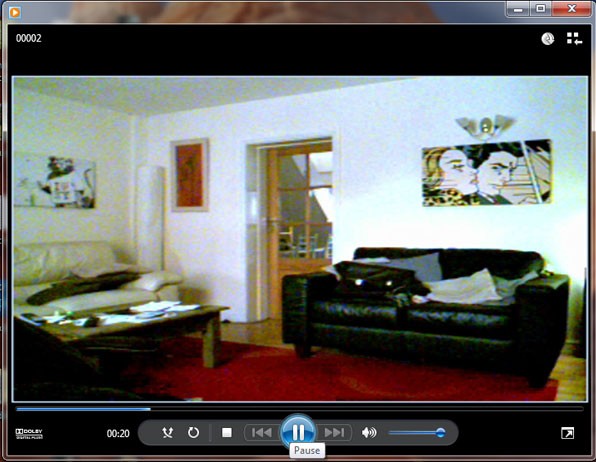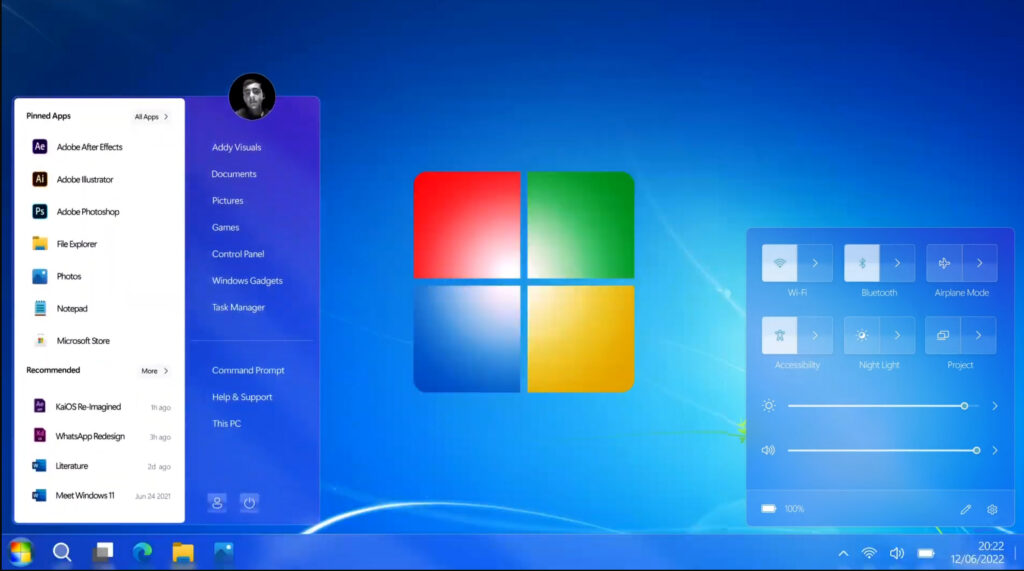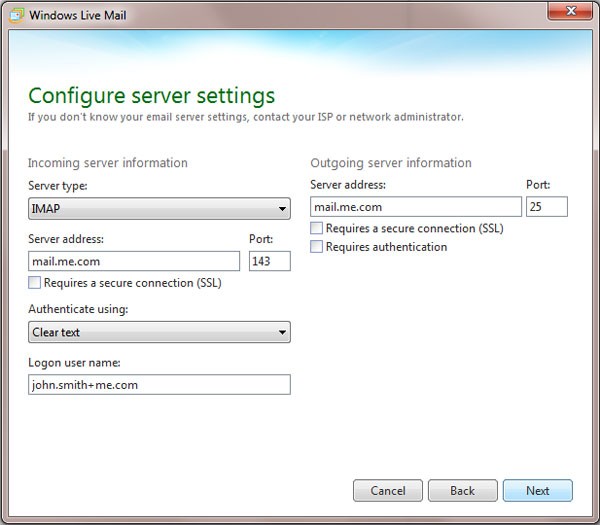If you have an old PC lying around gathering dust, breathe new life into it by installing Ubuntu, a popular and user-friendly Linux distribution. Ubuntu is lightweight, efficient, and perfect for reviving older hardware. Follow this step-by-step guide to install Ubuntu on your old PC and unleash its potential.
1. Prepare Your System:
- System Requirements: Check if your old PC meets the minimum system requirements for Ubuntu. Generally, Ubuntu requires at least:
- 2 GHz dual-core processor
- 4 GB RAM
- 25 GB of free hard drive space
- Graphics card capable of 1024×768 resolution
- Backup: Backup any important data on your old PC as the installation process may involve formatting the hard drive.
2. Download Ubuntu:
- Visit the official Ubuntu website (https://ubuntu.com/) and navigate to the “Download” section.
- Choose the appropriate version of Ubuntu for your old PC (e.g., Ubuntu LTS for long-term support).
- Download the ISO file to your computer.
3. Create Bootable Media:
- Insert a USB flash drive (at least 4 GB) or blank DVD into your computer.
- Use a tool like Rufus (for Windows) or Etcher (for macOS and Linux) to create a bootable USB drive from the downloaded Ubuntu ISO file.
- Follow the instructions provided by the tool to create the bootable media.
4. Boot from USB/DVD:
- Insert the bootable USB drive or DVD into your old PC.
- Restart the computer and enter the BIOS or UEFI settings by pressing the appropriate key (usually F2, F12, or Del) during startup.
- Change the boot order to prioritize the USB drive or DVD drive.
- Save the changes and exit the BIOS/UEFI settings.
5. Install Ubuntu:
- Your old PC should now boot from the Ubuntu installation media.
- Select “Install Ubuntu” from the boot menu.
- Choose your language and click “Install Ubuntu.”
- Follow the on-screen instructions to select your time zone, keyboard layout, and other preferences.
- When prompted, choose the installation type. You can either erase the entire disk and install Ubuntu or select manual partitioning for more advanced users.
- Create a username, password, and computer name when prompted.
- Wait for the installation process to complete. This may take some time depending on your system’s hardware.
6. Finish Installation:
- Once the installation is complete, restart your computer.
- Remove the bootable USB drive or DVD from your old PC.
- Ubuntu should now boot from the hard drive.
- Follow the on-screen instructions to complete the initial setup, including configuring updates and additional drivers if necessary.
7. Explore Ubuntu:
- Congratulations! You have successfully installed Ubuntu on your old PC.
- Take some time to explore Ubuntu’s desktop environment and built-in applications.
- Install additional software and customize your system to suit your needs using the Ubuntu Software Center or Terminal.
8. Troubleshooting:
- If you encounter any issues during the installation process, refer to the official Ubuntu documentation or community forums for assistance.
- Common issues include compatibility problems with specific hardware components or errors during the installation process.
By following this comprehensive guide, you can breathe new life into your old PC and enjoy the benefits of Ubuntu’s lightweight and efficient operating system. Happy computing!